Below you can find some compiled demo projects showing how applications can send and receive data via the network, including video, audio, and other data (such as commands and files)
All demos are compiled with a bug reporting module. If a demo crashes (or stops responding for more than 20 seconds), it offers to show a bug report to us. Please allow it to send this information. A bug report does not contain any personal information - all it contents are shown in a bug report window.
Make sure that a firewall or an antivirus does not block Internet for these demos.
Please do not discuss demos in this topic - create a new topic if you have a question, a bug report or a suggestion.
All compiled demos in a single file: http://www.trichview.com/support/rvmedi ... -demos.zip
Other demos:
- Video from cameras
- Client-server demos (video chat, video conference, etc.)
Upd 2014-02-25: download links are removed; you can find them here: http://www.trichview.com/download/mediademo.html
Upd 2014-10-19: RVMedia 2.0 adds a new demo in this group: "RemoteDesktop" . This demo is not listed here.
Compiled demos, set 2: Send and receive video
-
Sergey Tkachenko
- Site Admin
- Posts: 17283
- Joined: Sat Aug 27, 2005 10:28 am
- Contact:
Compiled demos, set 2: Send and receive video
Last edited by Sergey Tkachenko on Sun Oct 19, 2014 12:21 pm, edited 3 times in total.
-
Sergey Tkachenko
- Site Admin
- Posts: 17283
- Joined: Sat Aug 27, 2005 10:28 am
- Contact:
Send and receive: SingleApp demo
This demo sends data via the network to itself.
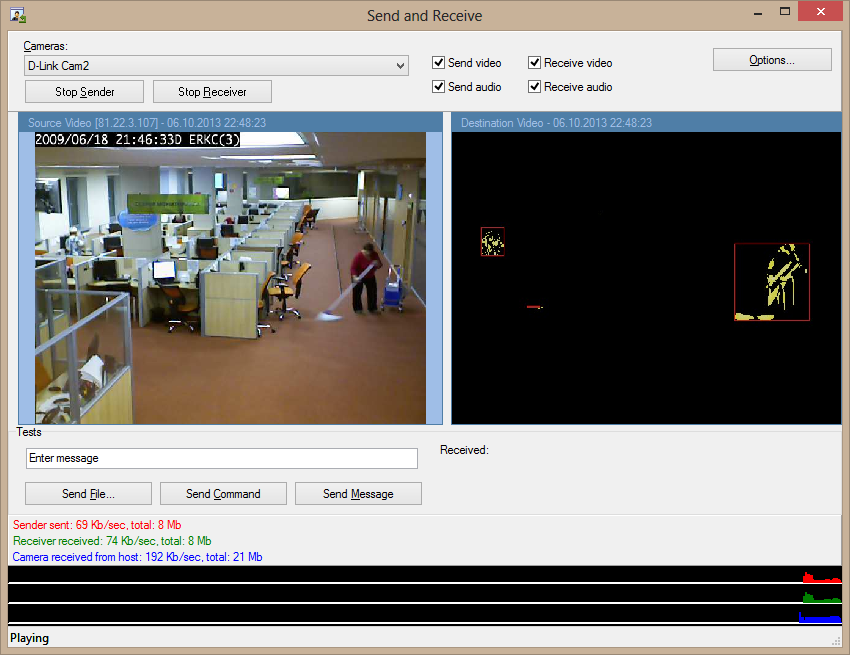
How to test: select video source from "cameras" combobox. Video will be displayed in the left panel.
Click "Start Sender" and "Start Receiver". Video will be sent via the network to this application itself, and received video will be displayed at the right side
(well, you can run two copies of this application, start a sender in one application and a receiver in another one; but it's simpler to test in a single application)
In addition to video, this demo sends to itself audio data read from a microphone. Also it can send a file, a message and a test command.
You can change options for sending video and audio in the Options dialog.
(this dialog is not modal; changes are applied when you click Apply button).
You can change image encoding - Jpeg or HWL (but HWL is in alpha testing - do not report bugs related to it).
By default, whole frames are sent. But you can change settings to send only changed fragments. Move the trackbar "ignore all pixels with changes less than..." to define sensitivity. To understand results visually, check "Test mode". In this mode, test pictures are sent; they show changed pixels and areas that would be sent in a non-test mode (see the screenshot above)
Note: change detection for large frames with high frame rate may be slow. So, if you want to enable this feature for a local web camera, it's recommended to set the option to reduce video resolution.
The options dialog also allows changing settings for microphone:
- amplitude - can increase sound volume
- noise reduction
- min level allows ignoring too quiet sound
- ignore interval allows ignoring monotonous hum
- voice change can change voice pitch
At the bottom of the main window you can see statistics and charts for data received from IP camera(s), data sent by sender, data received by receiver. This is TRVTrafficMeter component. It is useful to find optimal settings - you can see how various options affect traffic.
This demo uses the components:
- TRVCamera for receiving video from cameras
- TRVMicrophone for reading sound from a microphone
- TRVMicrophoneView to show a microphone activity
- TRVCamSender to send video, audio, files, text messages and commands
- TRVCamReceiver to receive them
- 2 TRVCamViews to display videos (from camera and from receiver)
- TRVTrafficMeter to show statistics
This demo sends data via the network to itself.
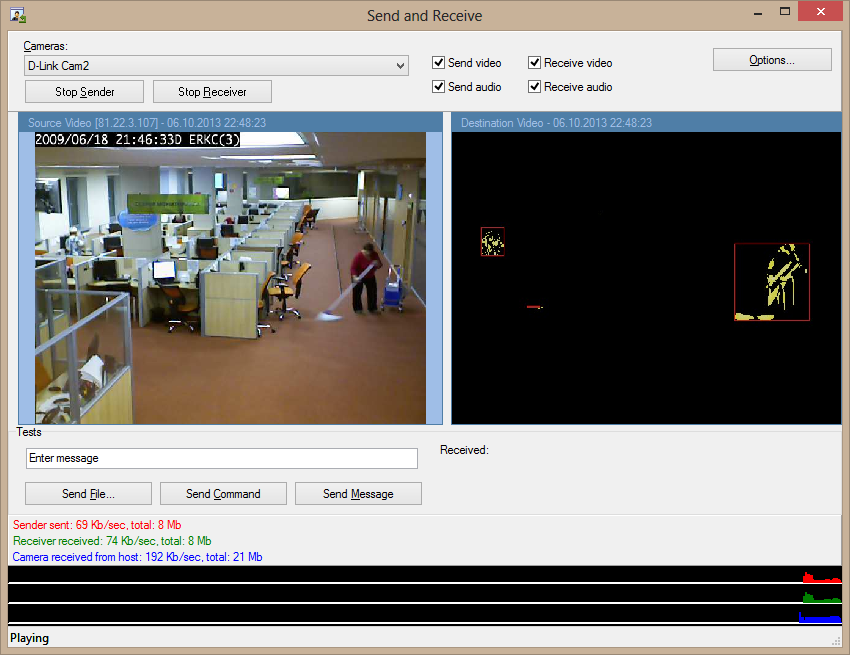
How to test: select video source from "cameras" combobox. Video will be displayed in the left panel.
Click "Start Sender" and "Start Receiver". Video will be sent via the network to this application itself, and received video will be displayed at the right side
(well, you can run two copies of this application, start a sender in one application and a receiver in another one; but it's simpler to test in a single application)
In addition to video, this demo sends to itself audio data read from a microphone. Also it can send a file, a message and a test command.
You can change options for sending video and audio in the Options dialog.
(this dialog is not modal; changes are applied when you click Apply button).
You can change image encoding - Jpeg or HWL (but HWL is in alpha testing - do not report bugs related to it).
By default, whole frames are sent. But you can change settings to send only changed fragments. Move the trackbar "ignore all pixels with changes less than..." to define sensitivity. To understand results visually, check "Test mode". In this mode, test pictures are sent; they show changed pixels and areas that would be sent in a non-test mode (see the screenshot above)
Note: change detection for large frames with high frame rate may be slow. So, if you want to enable this feature for a local web camera, it's recommended to set the option to reduce video resolution.
The options dialog also allows changing settings for microphone:
- amplitude - can increase sound volume
- noise reduction
- min level allows ignoring too quiet sound
- ignore interval allows ignoring monotonous hum
- voice change can change voice pitch
At the bottom of the main window you can see statistics and charts for data received from IP camera(s), data sent by sender, data received by receiver. This is TRVTrafficMeter component. It is useful to find optimal settings - you can see how various options affect traffic.
This demo uses the components:
- TRVCamera for receiving video from cameras
- TRVMicrophone for reading sound from a microphone
- TRVMicrophoneView to show a microphone activity
- TRVCamSender to send video, audio, files, text messages and commands
- TRVCamReceiver to receive them
- 2 TRVCamViews to display videos (from camera and from receiver)
- TRVTrafficMeter to show statistics
Last edited by Sergey Tkachenko on Tue Feb 25, 2014 6:04 pm, edited 2 times in total.
-
Sergey Tkachenko
- Site Admin
- Posts: 17283
- Joined: Sat Aug 27, 2005 10:28 am
- Contact:
Send and receive: TwoApps demo
This demo consists of two applications: a sender and a receiver.
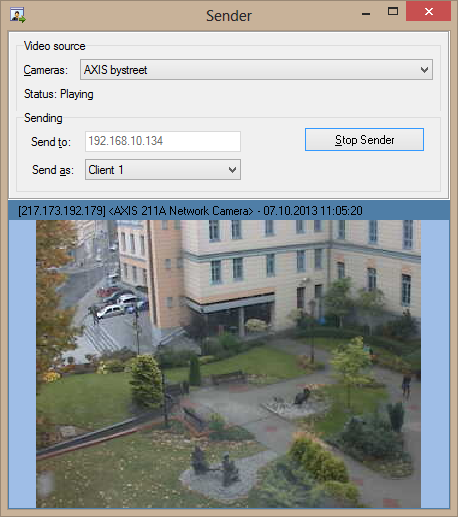
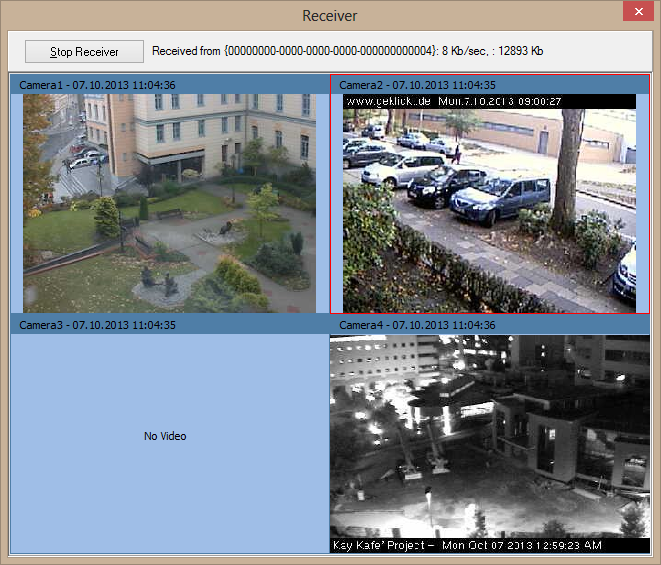
Run the receiver, click "Start Receiver".
Run the sender. Choose a video source from the combo box. Click "Start Sender". You can launch up to 4 senders, but before starting sending, choose different item from "Send as" combo box for each sender.
These applications can run on a single computer or on different computers connected via the Internet. By default, "Send to" text box contains the local address; if you run the demos on different computers, enter the receiver address in this text box.
This demo consists of two applications: a sender and a receiver.
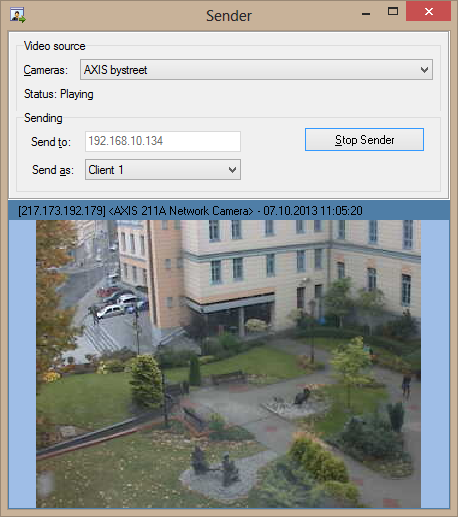
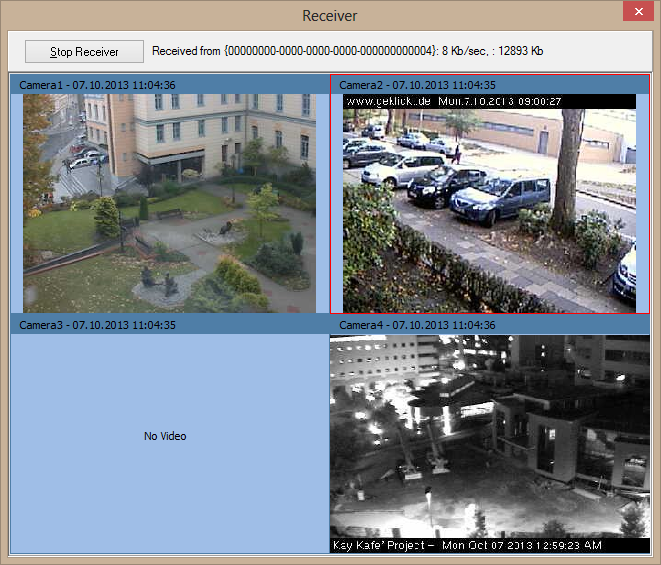
Run the receiver, click "Start Receiver".
Run the sender. Choose a video source from the combo box. Click "Start Sender". You can launch up to 4 senders, but before starting sending, choose different item from "Send as" combo box for each sender.
These applications can run on a single computer or on different computers connected via the Internet. By default, "Send to" text box contains the local address; if you run the demos on different computers, enter the receiver address in this text box.